Removing Devices from Intune admin center
You can remove devices from Intune admin center when the maximum capacity of signed-in devices is reached.
| ➢ | To remove devices from Intune admin center: |
| 1. | Go to Microsoft 365 admin center [portal.office.com] and log in with an Administration account. |
| 2. | Navigate to Devices > Android devices. |
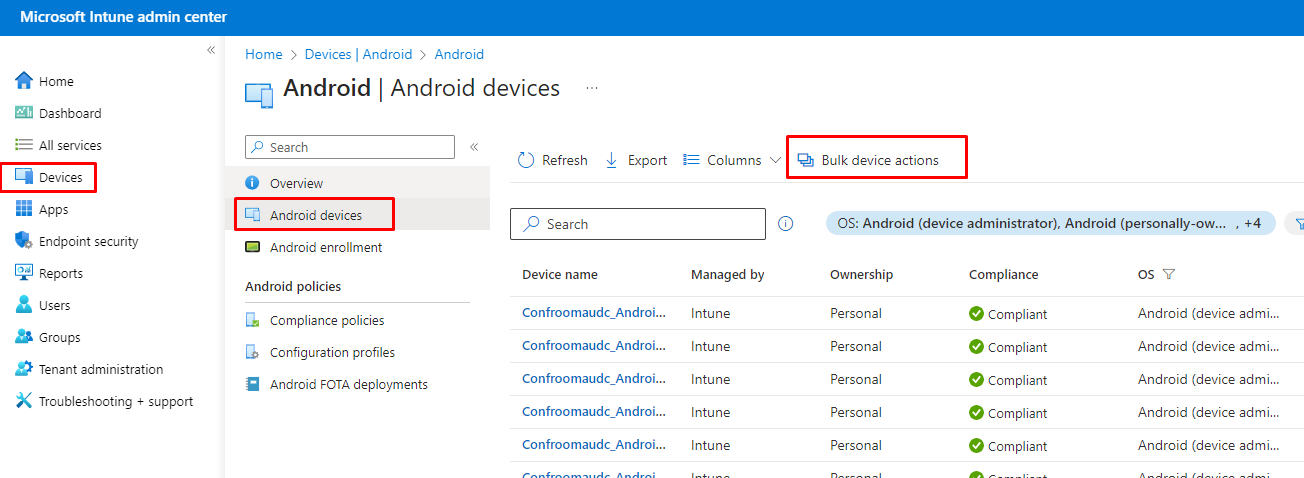
The Intune admin center service is licensed according to the terms of individual licenses so not all network admins will be able to navigate to it. Check if the license you're using includes the service or not.
| 3. | Click Bulk device actions. |
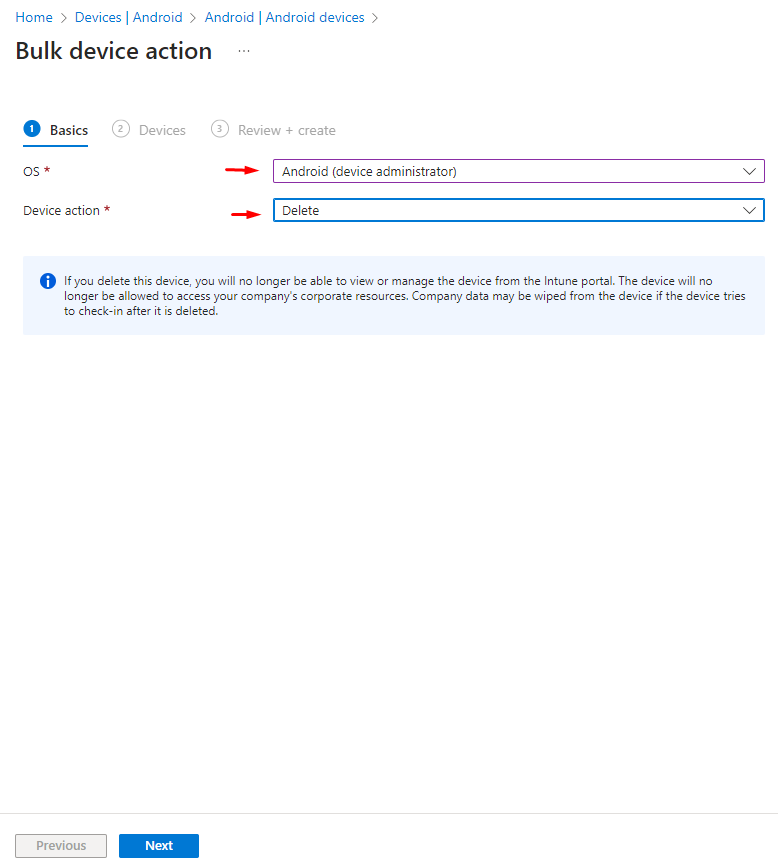
| 4. | From the 'OS' drop-down under the ❶ Basics tab, select Android (device administrator). From the 'Device action' drop-down, select Delete. Click Next. |
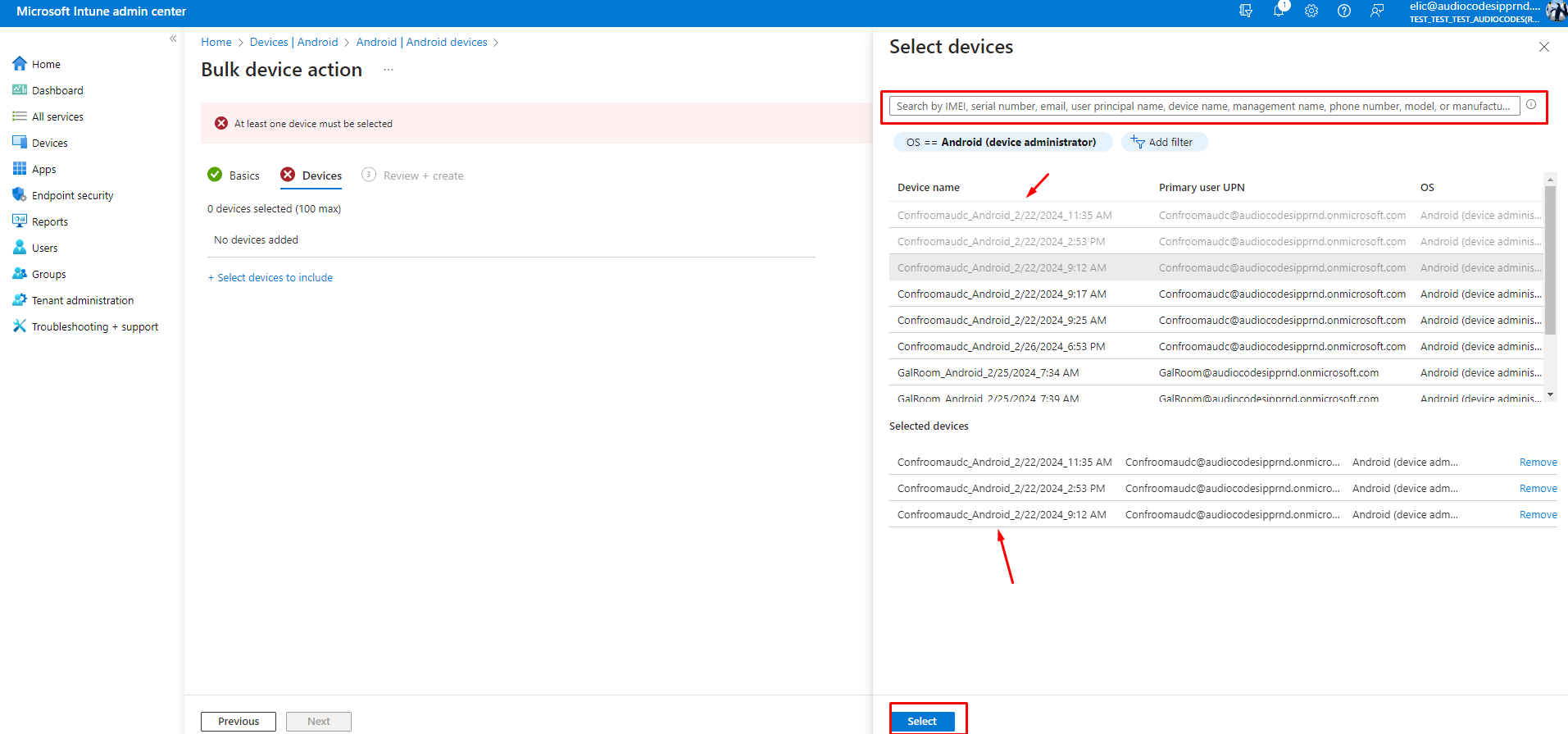
| 5. | Select the devices to delete (i.e., to remove from Intune admin center), and then click Select. |
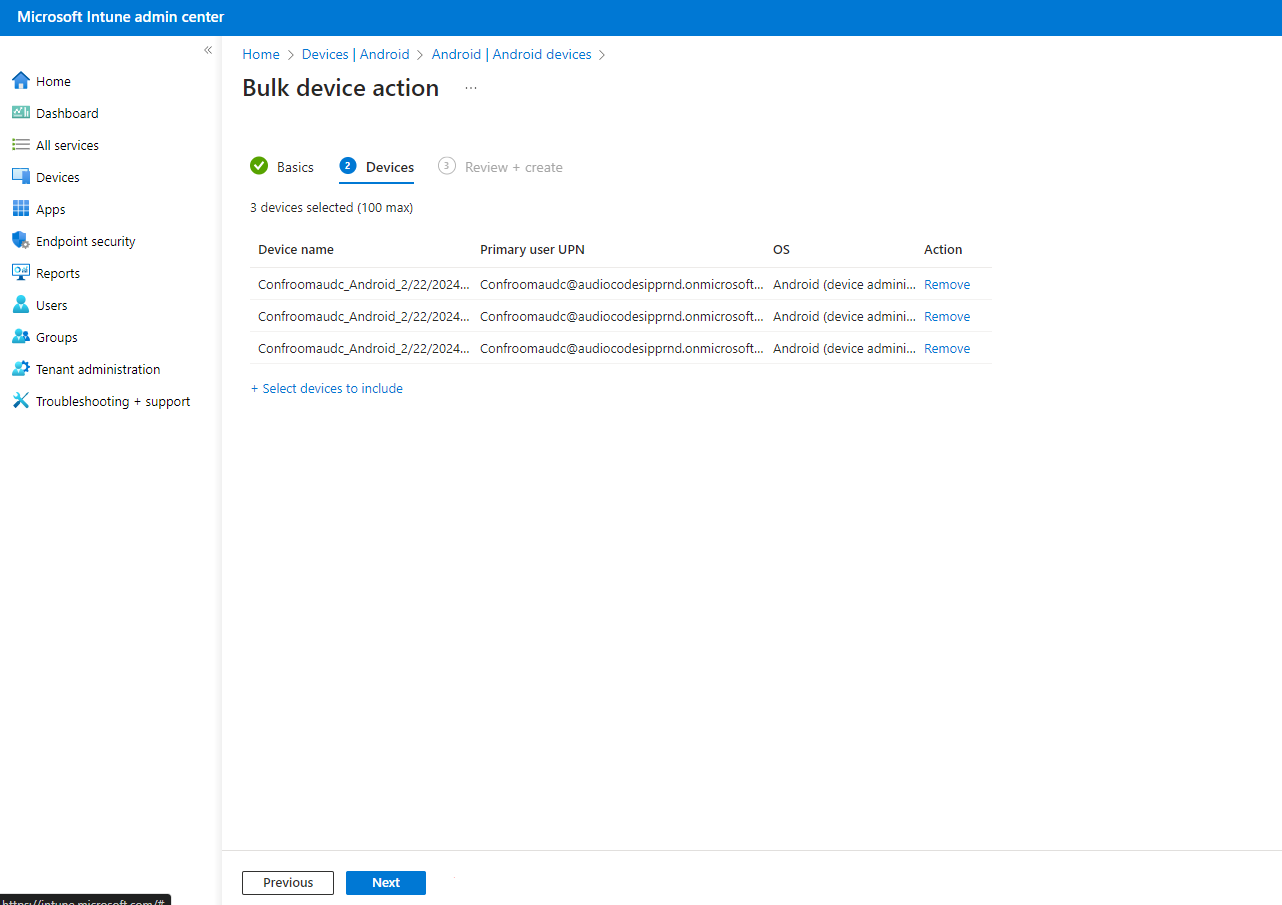
| 6. | Under the ❷ Devices tab, click Next. |
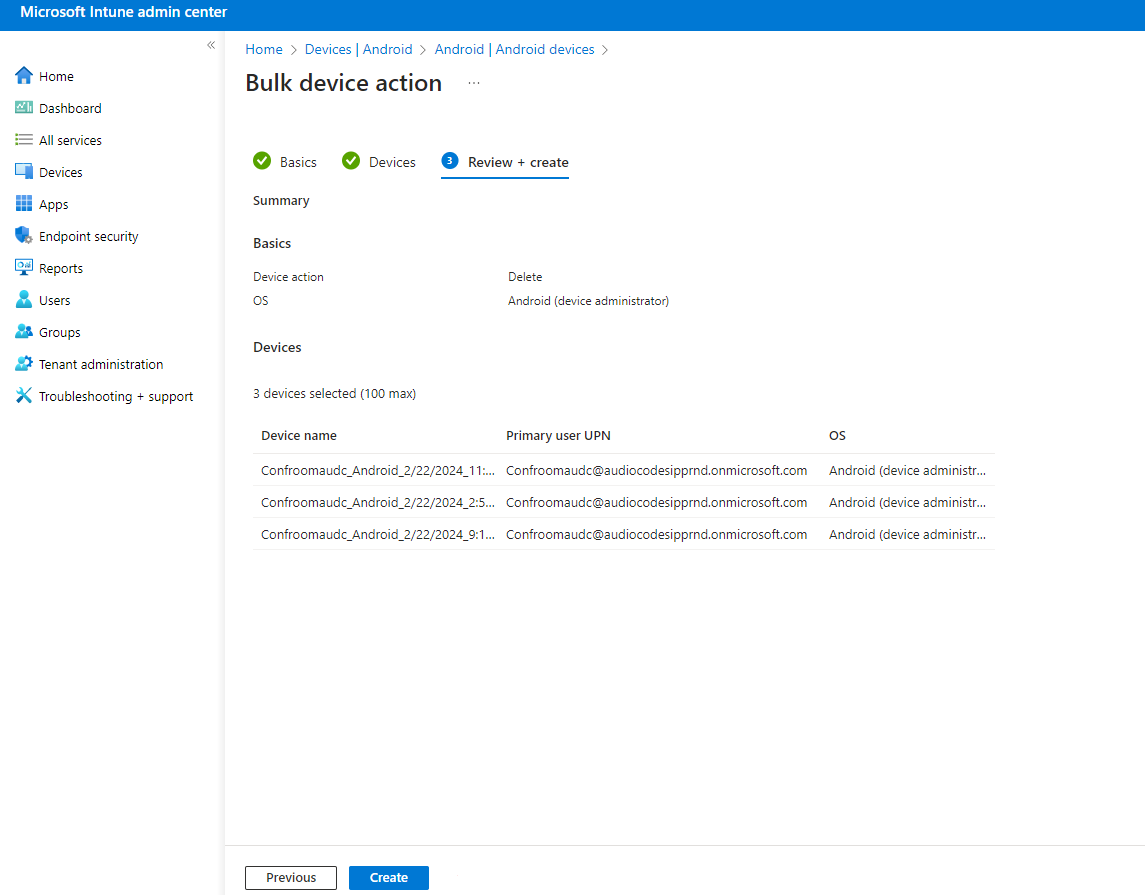
| 7. | Under the ❸ Review + Create tab, make sure your definitions are correct and then click Create; admin receives a notification that a delete action from Intune was successfully initiated on all devices and that n devices were removed. |
It may take some time to completely sync the devices with the account so after deleting the devices wait for 30 minutes before signing in.